What is Apple Pay?
Apple Pay is a way to pay with your iPhone, Apple Watch, iPad, or Mac. You can make payments in stores, within apps, or online with just a touch.
You can use Apple Pay anywhere you see these logos:
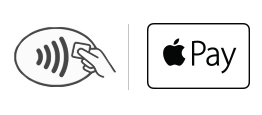
How to Use Apple Pay:
In Stores
Hold your iPhone near the reader with your finger on Touch ID or double-click the side button on your Apple Watch, then hold it near the reader. Keep your phone by the reader until it vibrates and beeps, indicating your payment was accepted.

Within Apps
If you’re in an app on your iPhone, iPad, or Apple Watch, and you see the Apple Pay logo, just place your finger on Touch ID to check out.
Online
Now the convenience of using Apple Pay in stores and within apps is available on the web in Safari. Whether you’re shopping or donating on your iPhone, iPad, or Mac, use Apple Pay without having to create an account or log in. Touch ID is also available on the MacBook Pro, so paying happens with just a touch and is quicker, easier, and more secure than ever before.
Here’s what you need to use Apple Pay:
- You’ll need your eligible device
- Your Fire Police City County FCU debit or credit card
- The latest version of iOS, watchOS, or macOS
- An Apple ID signed in to iCloud
- Add your card to your device
How Does It Work?
When you make a purchase, Apple Pay uses a device-specific number and unique transaction code. Your card number is never stored on your device or Apple’s servers, and when you pay, your card numbers are never shared by Apple with merchants.
Apple Pay FAQs